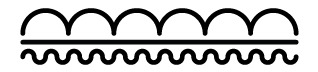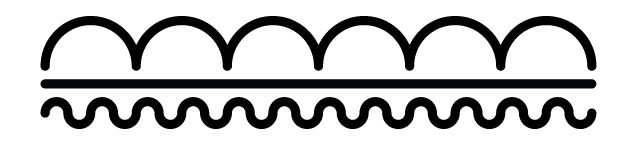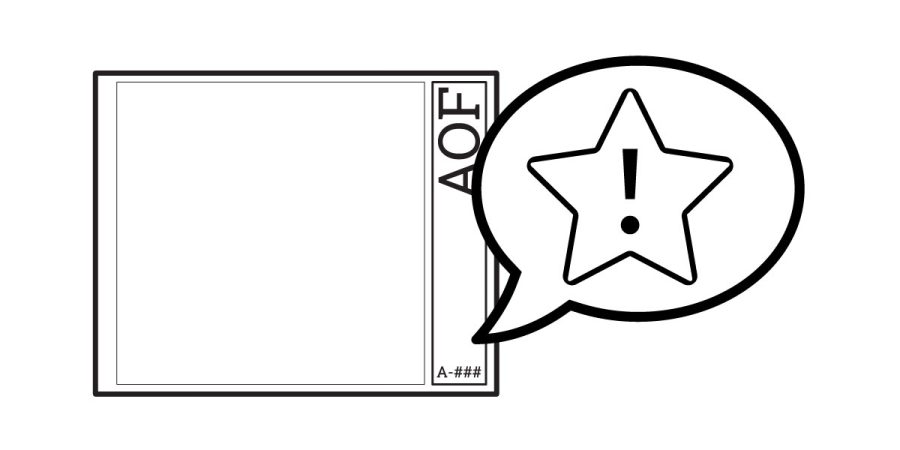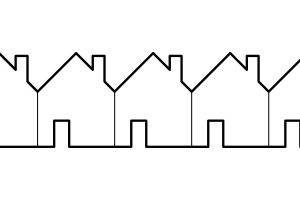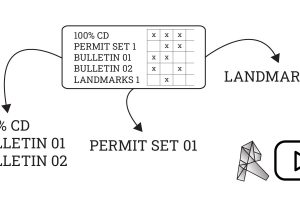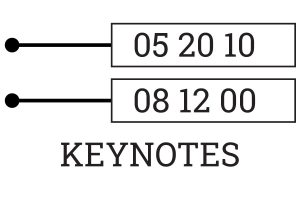Overview
The titleblock family in Revit can be a bit cumbersome at times. Here are some good tips and tricks, and things we noticed over the years.
Company Logos
Company logos that are placed into files by an embedded JPG will not work well. Instead, try your best to re-create your logo out of filled regions, text, lines, or a combination of them.
Embed a CAD
Many times a filled region or lines will not work because the revit ‘too small’ rule. Although its never a good thing, in those cases of needing more precision, create a filled region in a DWG and import this piece into your title block family.
- If going this route — Make sure to purge, clean, size appropriately, label layers, etc. This should be as clean and small of a file as possible before it gets imported into your family. This should be considered a last resort if the lines and filled regions dont work. In many cases, it makes more sense to forgo your company logo and use text instead. (but founders hate this)
Architect’s Stamp
Do not place your license stamp in the RFA. This can be tempting to just click print and have it automatically applied to everything, but it is a terrible idea. This should be obvious, but this could create some really big liability concerns for yourself/office.
- First, you could print a bunch of sheets with the stamp accidentally on making them look as if they have been reviewed and are ‘issued’.
- Sharing or collaborating with engineers and other offices require you to share the title block RFA and file at regular intervals. Leaving a sheet in the file, and leaving the image in the RFA is basically emailing the consultants a JPG of your stamp.
- Many jurisdictions require a physical stamp so this wouldn’t work for all projects located everywhere.
Sizing
It’s very tempting to want to embed all the sheet sizes into one Family. And have the family list out all the different sizes and orientations as different types. In theory this is a great idea, but with the Revit family title block, you will run into many issues going down this path.
Instead, limit each family to only containing one sheet size and one orientation. This family can still include multiple types for specific different title blocks like a local Building Department submission as well as an Architectural Submission (if they end up graphically being very similar)
Problems
The main problem is that like a detailed family, many of the lines in the file are going to move with similar lines that are adjacent or connected. You will end up locking and constraining a lot of lines together which is going to bloat your Title Block unnecessarily. And for what its work, you will spend twice as long trying to make a flexible title block function than it would take to just make 2 titleblocks.
Basepoint
We have made TBs that have the basepoint at the bottom left, and we have made them also at the bottom right. Our conclusion is that this does not really matter. The only times this will affect you is switching between sizes, as well as CAD output.
Switching Sizes
Really shouldn’t be an issue to worry about. As long as you are consistent across all your TB families in your office, it will work out fine. And if you are switching from 36×48 to 11×17, there are larger revamps you need to do for the sheet layout regardless.
CAD Export
The CAD export is the only real concern since it gives the origin in the TB for sheet exports. Because of this, we would recommend matching your CAD standards. However, if you are working in Revit, these CAD exports are most likely being used just for a checkbox on contract document submissions, so this could probably be ignored and your lighting or landscape designer who isn’t in Revit can just figure out a way to deal with it.
Lower Right for Different Sheet Sizes
The real reason to put it in the lower right would be to have a common basepoint for a sheet to hold while portrait to landscape shifts elsewhere. Reference the point before, and do not include multiple orientations or sizes in one RFA. Because of this, the default makes sense to be in the bottom-left, where over 50% of the people would assume it is.
Horizontal & Vertical Lines
For horizontal and vertical lines that may be to section off parts of the sheet for general notes and symbols, etc. Make these instances based and set the default to be off. The easiest way is to set the line to be invisible prior to assigning the instance parameter.
Hidden Lines
Hidden lines are extremely powerful in a TB. Utilize hidden lines to hold actual sheet size, while the printed linetypes will be inset for printer margins (see below).
Origin Point
Keep your origin point with hidden lines. This is always good to keep a record of in the TB families.
Margins & Dimensions
Margins
Obviously all the same CAD title block margin thoughts stay the same here. For example, on a 48×36, you should keep at least 1” on the binding side for… binding.
Of course keep a minimum of ¼” all the way around the other sides for printer margins. They can get closer than this, but whether it’s an older plotter or mis-feed on the paper — it’s better to be safe than sorry and ¼” should serve this purpose.
Dimensions
Maybe a pet peeve of ours, but why is it required to have an offset of 15/128”… or some other completely obscure dimension. Keep your dimensions to common fractions. When you reduce size from 48×36 to 36×24 (or 24×18), the math is extremely simple and things reduce nicely with good numbers leaving dimensions that are easier to understand.
Draft Text
Include DRAFT text that is both type based as well as instance based. It’s best practice to keep the DRAFT type parameter text on until you are ready to submit, however, that is normally not how a team will work/function. Instead it will be kept off a lot and the instance based DRAFT will be useful for miscellaneous quick prints.
Location
Our personal preference is to always have this text on top of the sheet name and/or sheet number at an angle. We’ve seen some companies place this in the drawing space, but that allows it to be cropped out or covered way too easily. Make sure you overlap at least one text that is part of the Title block RFA. Therefore you don’t need to rely on a drawing being placed in a certain location on a sheet for this to be overlapping.
Fake Companies
Never keep real companies in your template. Always remove all company and contact information from your other projects and make sure to fill in with fake information or placeholder information. The last thing you want is to issue drawings listing an engineer from another project. It could obviously upset your current engineer, but is also just bad professional practice.