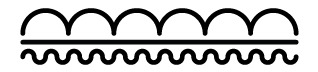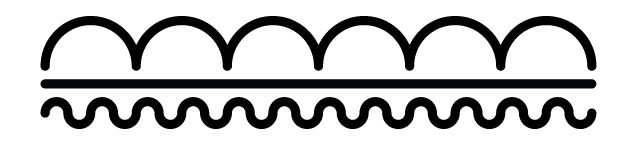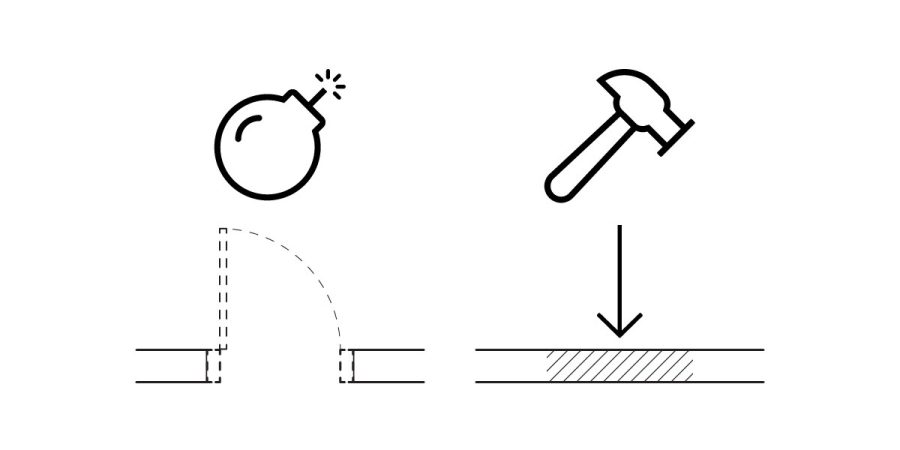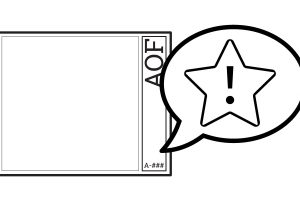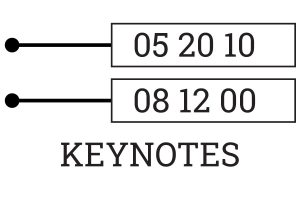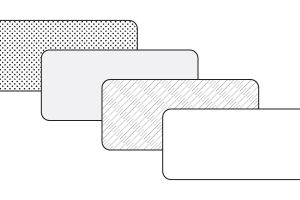Overview
In Revit, you can use the phasing tool to show existing conditions, demolition, as well as new construction all with some great phasing features. However, for items that are hosted into others, which end up getting deleted (in demolition), it can be difficult to navigate how to handle the infill piece which Revit automatically places back into the file. The main issue is that this piece should be documented as new construction.
Example
In this example, we will show a door. The door is created during the “Existing” phase, while it is deleted in “Demolition”. Therefore, in new construction, there should be an infill piece documented as ‘new construction’. However, Revit removes the door that is creating the void, and it does not get documented as “new construction”, but it does get separated out as a separate piece of geometry.
This leaves the infill piece looking just as any other piece of existing construction, even though it should be new construction. Depending on your phasing settings and in particular your phase filter for the view, it may show a different linetype, but it’s unlikely to get this to function how you need to exactly document this while also getting all the other elements to show up right. Instead it’s easier to apply a one-off solution.
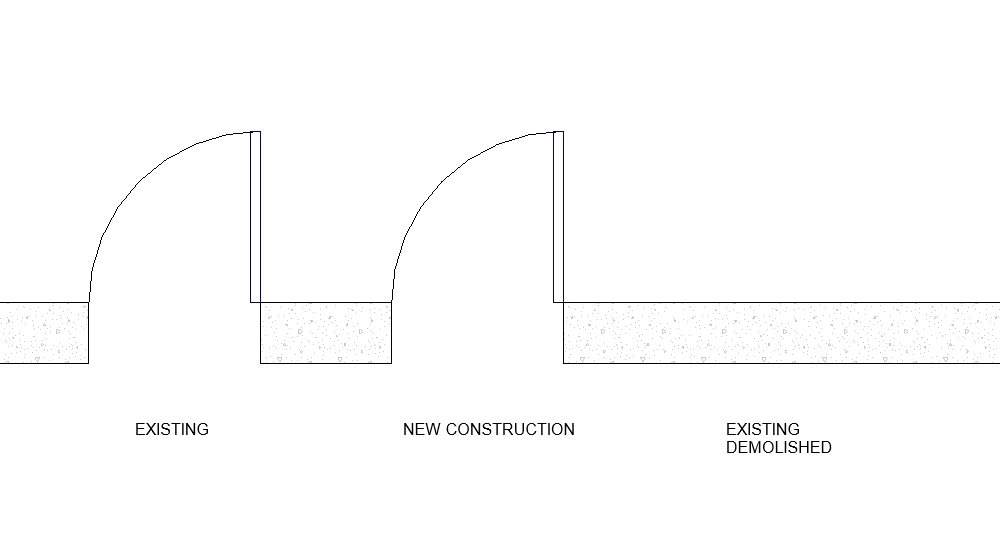
Work Around
While the wall infill is automatically created by simply filling in the void leftover from the door being removed, it is still held as a separate piece of geometry. Here we can select this piece of wall, assign the MARK (or any other instance value) something special to then capture in a filter. For this filter we look for the MARK value to have DEMO-INFILL. Then set a custom hatch override to it, this filter would be applied to all the appropriate view templates you need. Additionally, (in R2019 and later) you can set the background hatch to get some special graphics or match the existing as shown.
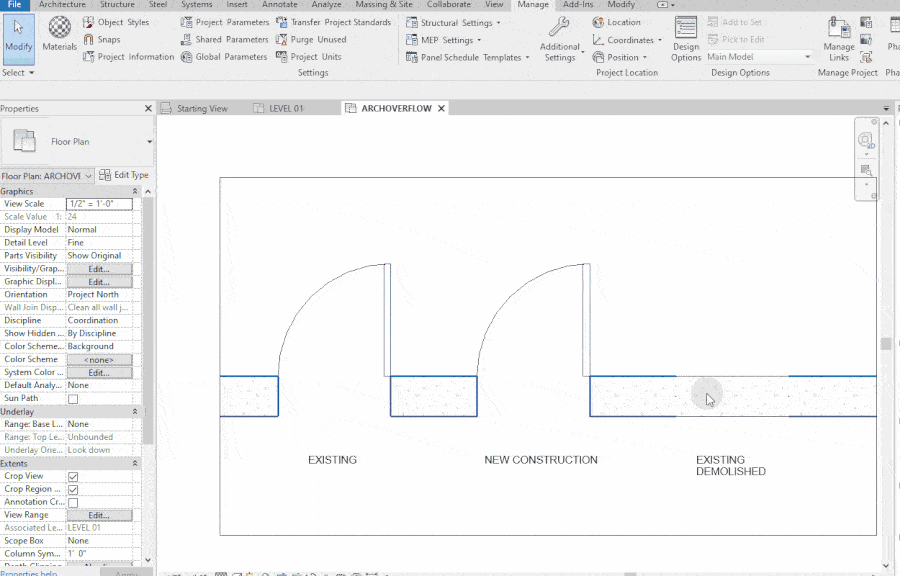
Annotation
The easiest way to annotate this would be to include a hatch legend on your sheet, and match this graphic with the infill at the door. However, another great way is to use Keynotes and keep a demo-keynote specific legend. Here we quickly just did a poor annotation job using dumb text.
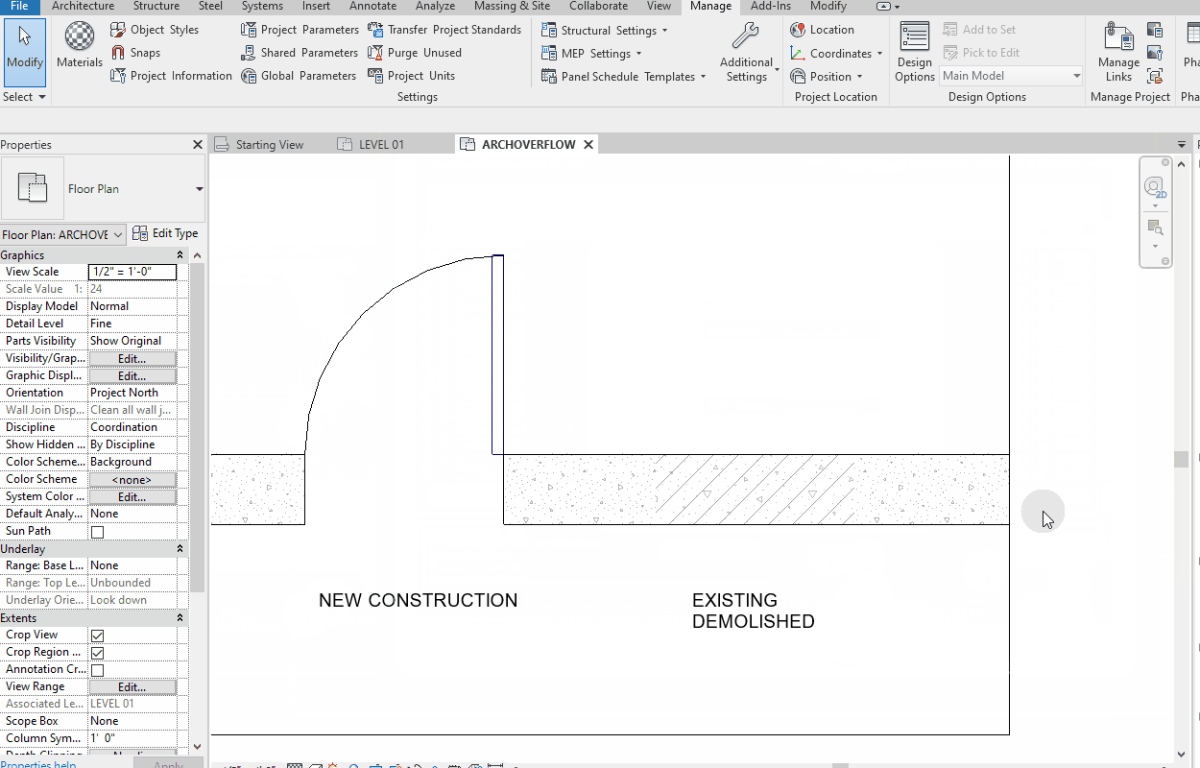
Got another great way to accomplish this? Let us know.